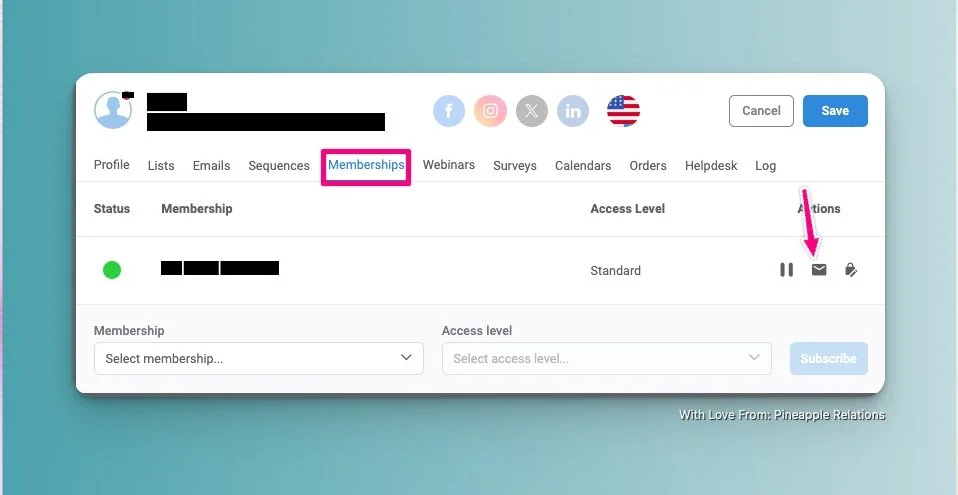“My Password Isn’t Working” In Kartra
Updated November 7 2024
It’s a common customer support ticket for someone who has access to a portal or membership in your Kartra account and their password “isn’t working“. Quotes there because usually this support ticket is the result of human error.
Regardless we need to let our clients know how they can get into the content that they have access to.
The Problem: Copy and Pasting with an Extra Space
What happens here is when your users copy and paste their password they sometimes copy the space before the password. Kartra recognizes this as a character and not one that is part of the password.
The Solution: Instruct them to copy and paste their password EXACTLY AS shown above with no spaces.
PROTIP: Add this line to BOTH your welcome email (find it in memberships under Welcome AND Your password resend email (find it in Email Notifications)
Copy and paste the above password, with no spaces
The Problem: Trying to re-type their password
Sometimes when users try to retype the password the mix up the letters, after all it does look like a string of letters a kitten typed when walking across the keyboard.
The Solution: Instruct your users to copy and paste their password
*not a working password - used only for demonstration purposes
The Problem: Using a different email to log in than to purchase/access.
It’s a common situation now that people have more than one email address. If the email address doesn’t match - it’s not going to work.
Solution: Remind the user what email they used to purchase with.
help them out and resend their password
And sometimes they just can’t find their password at all. It happens to best of us.
There is a handy “forgot password” link on the bottom of all login elements that they can use to resend their password to the email address associated with their account.
You can also resend them their password in one of two ways.
1. From their Contact Card - Navigate to Contacts >>> Find The Person and Click on Their Name >>> Click on Memberships >> and then on the envelope icon
NOTE: The lock allows you to change their password. NOTEx2: You will need to tell them their password, the system does not send it to them.
2. From Your Membership Section >> click on person icon for the membership in question, click on , find the person and click on the envelope Icon.
your support ticket answer
Copy and paste this into your help desk for when this question comes up – feel free to edit as you see best to fit you and your brand
HI,
Thanks so much for connecting with out support department, I’m certainly sorry to hear you are having issues logging in. Here’s some of our best troubleshooting tips for logging in.
#1 - Make sure you are copying and pasteing your password EXACTLY as it’s shown with no spaces. There is a space between the : and the password that even trips me up sometimes. If you are trying to type your password, we do suggest copying and pasteing it in so there are no errord.
#2 - Make sure you are using the email you purchased/requested access with, we have your INSERT EMAIL THAT THAT THEY USED on file.
#3 - If the above two don’t work, try the “forgot password link” in the bottom right hand corner of the login box
I’m going to keep an eye on your account from my end and make sure you get in. If you still have trouble, send me a message and I’ll connect with our platform support and get this elevated.
If you’re looking to try Kartra, click the link below for a FREE 30-day trial and use Scotten20 to save 20% on your first payment. (Affiliated)