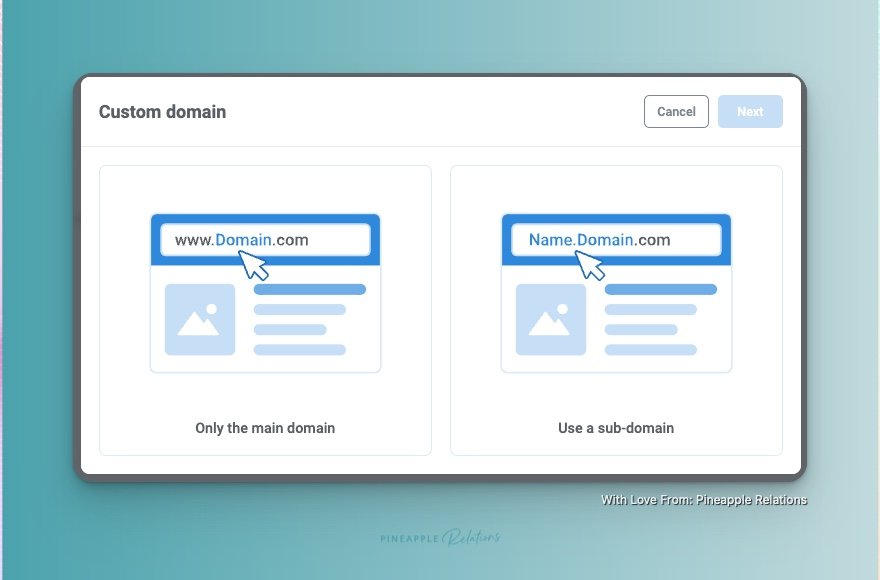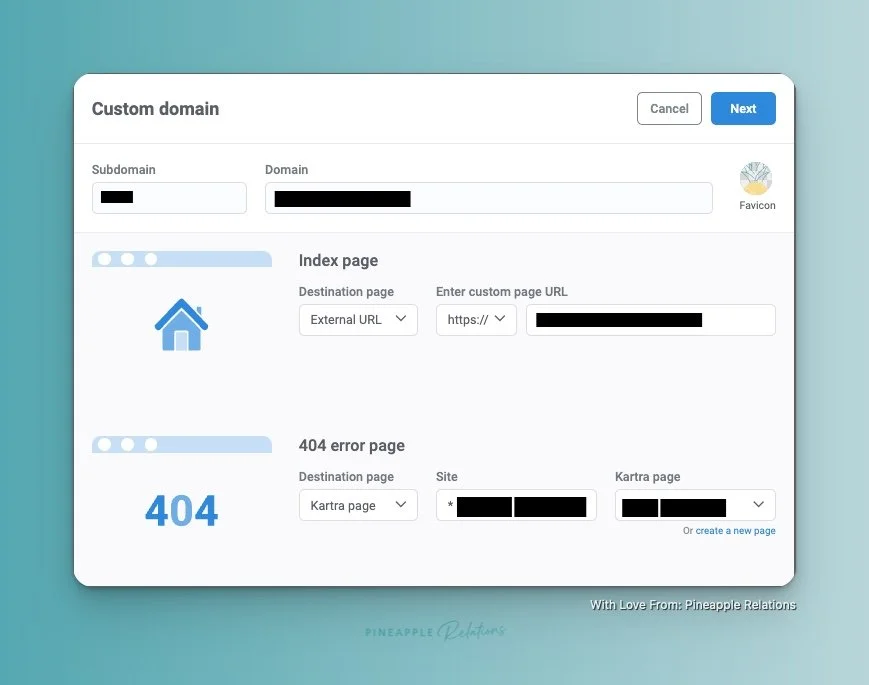Kartra Custom Domains
Why they are important, how to set them up, and a handy work around for GoDaddy Users.
Updated 11-7-2024
There's one feature that really sets Kartra apart from the rest: its ability to work with custom domains. You know what they say, "the clothes make the man" or in this case, "the domain makes the brand." And trust me, having a custom domain is like slipping into a brand new, tailored suit. It's professional, memorable, and gives you complete control over your online image.
❗️If you don’t use a custom domain your weblinks will look like: yourname.kartra.com/pages/abc123 (and trust me, no one has time for that)
I’m talking about an on brand web address (URL) that represents your biz and helps establish trust with your audience. So, buckle up and get ready to learn everything you need to know about custom domains in Kartra!
Four things to keep in mind
You should be setting up your domain at the beginning of your Kartra journey
You should have destination or place holder pages set up before you connect your domain.
The number of included domains in your account depend on your account level with Kartra (and extras cost $10/month)
You will MANUALLY need update ALL your page links once you add or change your custom domain (see reason #1)
BONUS: GoDaddy + Kartra is a mess. Please see Brian Katzung’s Cloudflare work around to make this pair work.
Why you need a custom domain:
It makes you look pro AF and credible to your audience.
Helps you build trust with your audience with a secure and reliable online presence.
Establishes your brand identity with a unique and memorable web address.
Allows you to use a custom favicon for more know like and trust!
Search engines love custom domains over generic ones, which can help with your SEO efforts.
How to set up a custom domain in Kartra:
Purchase a domain from a domain registrar (I prefer Google Domains, Cloudflare is also great).
❗️Kartra and GoDaddy do not make for besties (see Brian Katzung’s Cloudflare work around to make this pair work.)
Head to the "Settings" section in your Kartra account and click on "Domains."
Click the "Add Domain" button and enter your custom domain.
Push Connect when all the integration steps are completed.
Choose your Index page, 404 Page, and upload your avatar.
Ta-da! Use your custom domain for your website, landing pages, and other marketing assets.
Connection
If your Domains page shows yellow PROCESSING… then the connection is process in and could take up to 24 hours (my shortest connection is 3 minutes, longest was about an hour). There is no notification that goes to you when your domain is connected. Check back often.
Best practices for custom domains:
Keep it short, memorable, and easy to spell.
Use keywords that are relevant to your biz or brand.
Make it easy to read and understand.
Protect your brand by registering variations of your domain (like .com, .net, and .org).
Set up on Auto Renew or be sure to renew it regularly to keep your domain up-to-date.
Custom domains are a total game-changer for your online presence. With Kartra, setting up a custom domain is a breeze, and you can use it to build your brand and grow your biz. Just remember to choose a domain that represents your brand and resonates with your audience. Happy customizing!
If you are looking for help with your Kartra Domain from a Kartra Expert:
Ready to Get Started With Kartra?
⭐️ Get a FREE 30-Day Kartra Trial AND save 20% on your first payment with my code SCOTTEN20.
*this blog contains affiliated links, meaning if you click through and make a purchase I make a small commission at no cost to you.